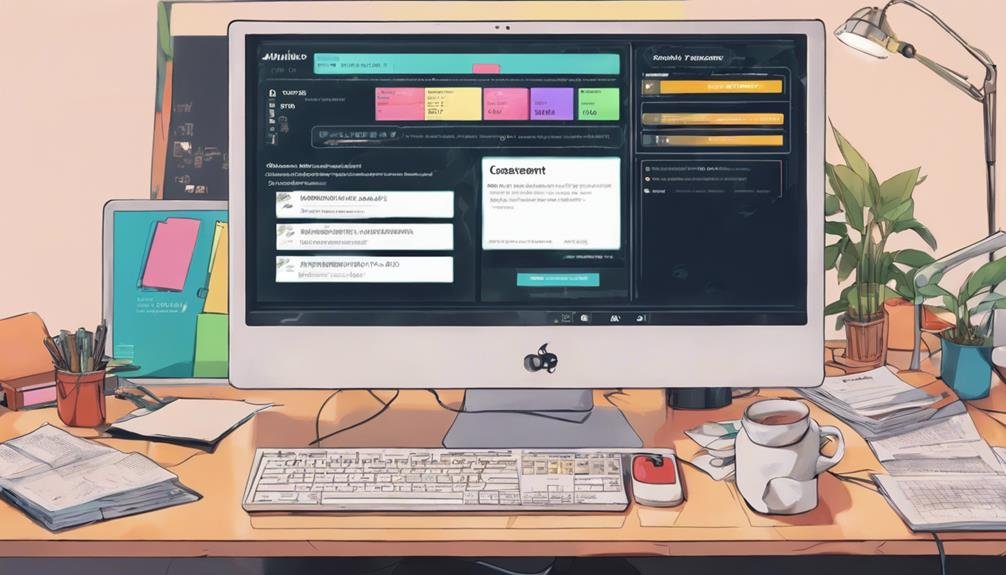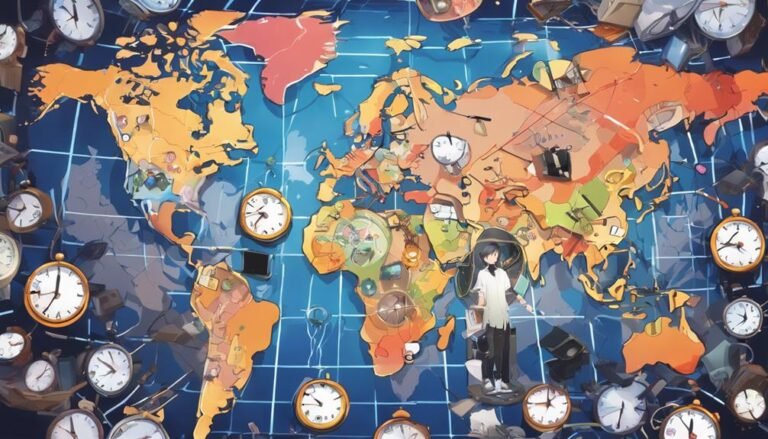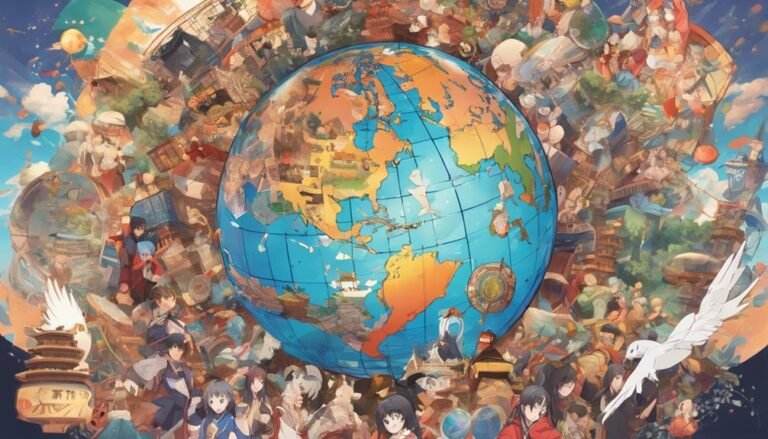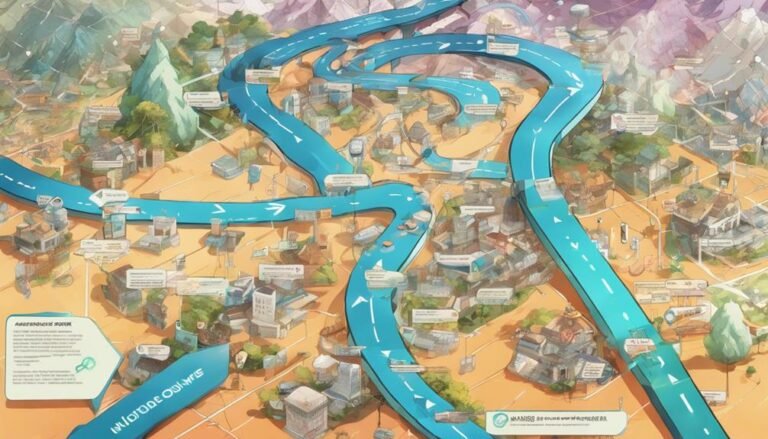What Are the Key Considerations for Designing Accessible Online Assessments?
When designing accessible online assessments, prioritize key considerations like screen reader compatibility, alt text for images, and keyboard navigation. Guarantee Braille support, intuitive interaction, and high color contrast. Optimize for disabilities with user-friendly elements and extensions for fair testing. Incorporate feedback and accessibility testing, engaging diverse users for valuable insights. By focusing on these aspects, you create an inclusive environment for all participants. Further insights await to enhance your understanding of accessible assessment design.
Key Takeaways
- Prioritize screen reader compatibility and Braille support.
- Ensure high color contrast and readable font sizes.
- Implement intuitive keyboard navigation and switch control options.
- Incorporate clear labeling and interactive elements for usability.
- Provide flexible time limits and extensions for diverse needs.
Screen Reader Compatibility
To guarantee your online assessments are accessible to individuals using screen readers, prioritize compatibility with popular screen reader software such as JAWS and NVDA. This ensures that those with visual impairments can navigate through the content seamlessly. Voice recognition is an important feature to take into account when designing for screen reader compatibility. Users should be able to interact with the assessment using their voice, providing a more inclusive experience.
Additionally, incorporating Braille compatibility is essential. Some users may rely on Braille displays to access digital content. Ensuring that your online assessments can be interpreted through Braille displays will greatly enhance accessibility for these individuals. By focusing on both voice recognition and Braille compatibility, you're taking significant steps towards making your online assessments truly inclusive for all users, regardless of their specific needs.
Alternative Text for Images
When adding images to your online assessments, make sure that each image is accompanied by descriptive alternative text to assist users with visual impairments in understanding the content. Image descriptions play an essential role in ensuring web accessibility for all users.
Alt text, also known as alternative text, is a brief description that conveys the essential information of an image. For individuals using screen readers or those with visual impairments, alt text provides a textual alternative to visual content.
When writing alt text, be concise yet descriptive, accurately summarizing the image's purpose and content. Avoid using generic phrases like 'image of' or 'image description,' and instead, focus on conveying the meaningful information the image provides within the context of the assessment.
Keyboard Navigation Options
Facilitate seamless navigation through your online assessments by incorporating intuitive keyboard navigation options. To enhance accessibility, guarantee proper focus management and logical tab order within your assessments. Users relying on keyboard navigation should be able to navigate through interactive elements by pressing the 'Tab' key, with a clear indication of where the focus is currently located. Consider implementing switch control options for individuals who may have limited dexterity, allowing them to move between elements using specific keyboard shortcuts.
When designing your online assessments, test the tab order to make sure that users can navigate through the content efficiently without getting stuck or skipping important sections. Additionally, provide keyboard shortcuts for common actions within the assessment, making it easier for users to interact with the material without relying solely on mouse input. By incorporating these keyboard navigation options, you can greatly improve the accessibility of your online assessments for all users.
Color Contrast Considerations
Guarantee that the color contrast in your online assessments meets accessibility standards to support users with visual impairments. When designing your assessments, consider using a font size that's easy to read for all users. Opt for a minimum font size of 12pt to guarantee readability, especially for those with visual challenges. Additionally, make sure to choose colors that provide enough contrast for text and background elements. High contrasting colors such as black text on a white background or vice versa can enhance readability for individuals with visual impairments.
Moreover, pay attention to button styling in your assessments. Ensure that buttons are clearly distinguishable from the background and surrounding elements. Use contrasting colors for buttons to make them stand out, and consider adding hover effects or visual cues to indicate interactivity. By implementing these color contrast considerations, you can make your online assessments more accessible and user-friendly for individuals with visual impairments.
Usability for Disabilities
When designing accessible online assessments, it's important to guarantee compatibility with screen readers. People with disabilities rely on these tools to access content, so optimizing for screen reader usability is essential.
Additionally, considering color contrast is crucial for users with visual impairments to navigate assessments effectively.
Screen Reader Compatibility
Improving screen reader compatibility is vital for ensuring online assessments are accessible to individuals with disabilities. By incorporating features like speech recognition and Braille integration, you can enhance the usability of online assessments for visually impaired users.
Speech recognition technology allows users to interact with the assessment using their voice, providing a hands-free way to navigate and respond to questions. Additionally, integrating Braille support enables individuals who are blind to access content through refreshable Braille displays.
Ensuring that screen readers can accurately interpret and communicate all content on the assessment is essential for creating an inclusive environment where users with visual impairments can effectively demonstrate their knowledge and skills.
Color Contrast Considerations
To guarantee the accessibility of online assessments for individuals with visual impairments, attention to color contrast considerations is crucial for optimizing usability for disabilities.
When designing online assessments, keep these key factors in mind:
- Utilize Color Blindness Simulations: Test your color choices using tools that simulate how individuals with color blindness perceive your content.
- Adhere to Accessibility Guidelines: Follow established accessibility guidelines to make certain that the color contrast in your assessments meets the required standards.
- Provide Visual Impairment Accommodations: Offer alternative text or audio descriptions for content that relies heavily on color distinctions.
- Carefully Select Color Palette Choices: Opt for color combinations that provide sufficient contrast to make content easily readable for all users, including those with visual impairments.
Text-to-Speech Functionality
Consider facilitating the text-to-speech functionality to enhance accessibility for all users. By incorporating voice recognition technology, you can greatly improve the user experience for individuals who may have difficulty reading text. Text-to-speech features allow users to have content read aloud to them, providing an alternative way to access information. This is particularly advantageous for those with visual impairments or learning disabilities.
Moreover, for multimedia content, adding audio descriptions along with text-to-speech can make the material more inclusive. Audio descriptions provide spoken narration of key visual elements, ensuring that all users can fully comprehend the content presented. This combination enhances the overall accessibility of your online assessments, catering to a wider audience.
When implementing text-to-speech functionality, make sure that the feature is easy to locate and use. Providing clear instructions on how users can activate the tool will further enhance the accessibility of your assessments. Remember, small adjustments like these can make a significant difference in ensuring equal access for all individuals.
Interactive Elements Accessibility
Enhance the accessibility of your online assessments by guaranteeing interactive elements are user-friendly for all individuals. When designing interactive elements, keep the user experience at the forefront of your considerations. Here are some key points to help you guarantee the accessibility of interactive elements in your online assessments:
- Interactive Elements Design: Pay attention to the design of interactive elements such as buttons, dropdown menus, and input fields. Ensure they're clearly labeled and easy to navigate for all users, including those using assistive technologies.
- User Experience: Prioritize a seamless user experience by making interactive elements intuitive and easy to interact with. Consider factors like color contrast, font size, and spacing to enhance usability for all individuals.
- Accessibility Testing: Conduct thorough accessibility testing to identify any potential barriers for users with disabilities. Test interactive elements with screen readers, keyboard navigation, and other assistive technologies to guarantee they're fully accessible.
- User Engagement: Encourage user engagement by providing clear instructions and feedback for interactive elements. Make sure users receive prompts and notifications that are accessible and easy to understand, enhancing their overall assessment experience.
Time Limits and Extensions
When setting time limits for online assessments, your consideration for individual needs may lead to the discussion of extensions. Accommodating accommodations is vital to guarantee fair assessment practices and promote inclusive evaluation. It's essential to provide equitable timeframes that cater to diverse learning styles and accessibility requirements.
Extensions can be a valuable tool to level the playing field for all students. By offering extended time limits for individuals with disabilities or those who require extra time due to language barriers or other reasons, you're fostering a more inclusive assessment environment. This practice aligns with the principles of universal design, where assessments are designed to be accessible to the widest range of users possible.
User Testing and Feedback
When conducting user testing for accessibility, make sure to involve individuals with diverse abilities to provide valuable feedback on your online assessments.
Incorporating user feedback throughout the design process allows you to address potential accessibility issues early on and make necessary adjustments.
Testing for Accessibility
To guarantee the accessibility of your online assessments, consider conducting user testing and gathering feedback to identify areas that may need improvement. User testing can provide valuable insights into how individuals with diverse abilities interact with your assessment. Here are some key considerations for testing the accessibility of your online assessments:
- Engage Users with Different Assistive Technologies: Guarantee your assessments are compatible with screen readers, voice recognition software, and other assistive tools.
- Test for Keyboard Navigation: Verify that users can navigate through the assessment using only a keyboard.
- Evaluate Color Contrast: Check that text and background colors have sufficient contrast for readability.
- Solicit Feedback from Individuals with Disabilities: Incorporate feedback from users with disabilities to improve accessibility.
Incorporating User Feedback
Incorporate user feedback by actively engaging with individuals who interact with your online assessments, especially those with diverse abilities, to enhance accessibility. By integrating feedback from users, you can make significant user experience enhancements and accessibility improvements.
Listening to users' input allows you to identify pain points, areas of confusion, or barriers that individuals may encounter while using your assessments. This feedback integration is vital for making informed design decisions that prioritize user satisfaction.
User feedback can reveal valuable insights that help you refine your online assessments, ensuring they're more intuitive, usable, and inclusive for all individuals, regardless of their abilities. Prioritizing user feedback fosters a collaborative approach to creating assessments that meet the diverse needs of your audience.
Iterative Design Process
Engaging in an iterative design process through user testing and feedback is crucial for refining the accessibility of online assessments. When gathering user feedback, consider these key points:
- Diverse User Representation: Guarantee a wide range of users participate in testing to capture varied perspectives.
- Detailed Feedback Solicitation: Ask specific questions to uncover potential accessibility issues.
- Prompt Design Tweaks: Implement necessary changes quickly based on user suggestions to enhance accessibility.
- Continuous Testing: Regularly incorporate user feedback and make iterative design improvements to create a more inclusive assessment experience.
Conclusion
In designing accessible online assessments, remember to pave a smooth road for all users. Guarantee screen reader compatibility, provide alternative text for images, and offer keyboard navigation options.
Keep color contrast in mind and make interactive elements accessible to all. Consider time limits and extensions for those who may need them.
User testing and feedback are essential to refining your assessment's usability. By addressing these key considerations, you can create a path that all can journey down with ease.